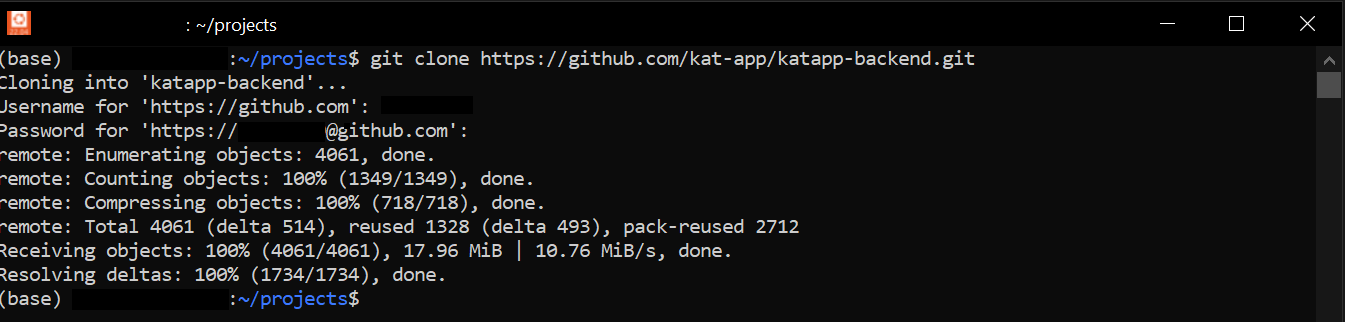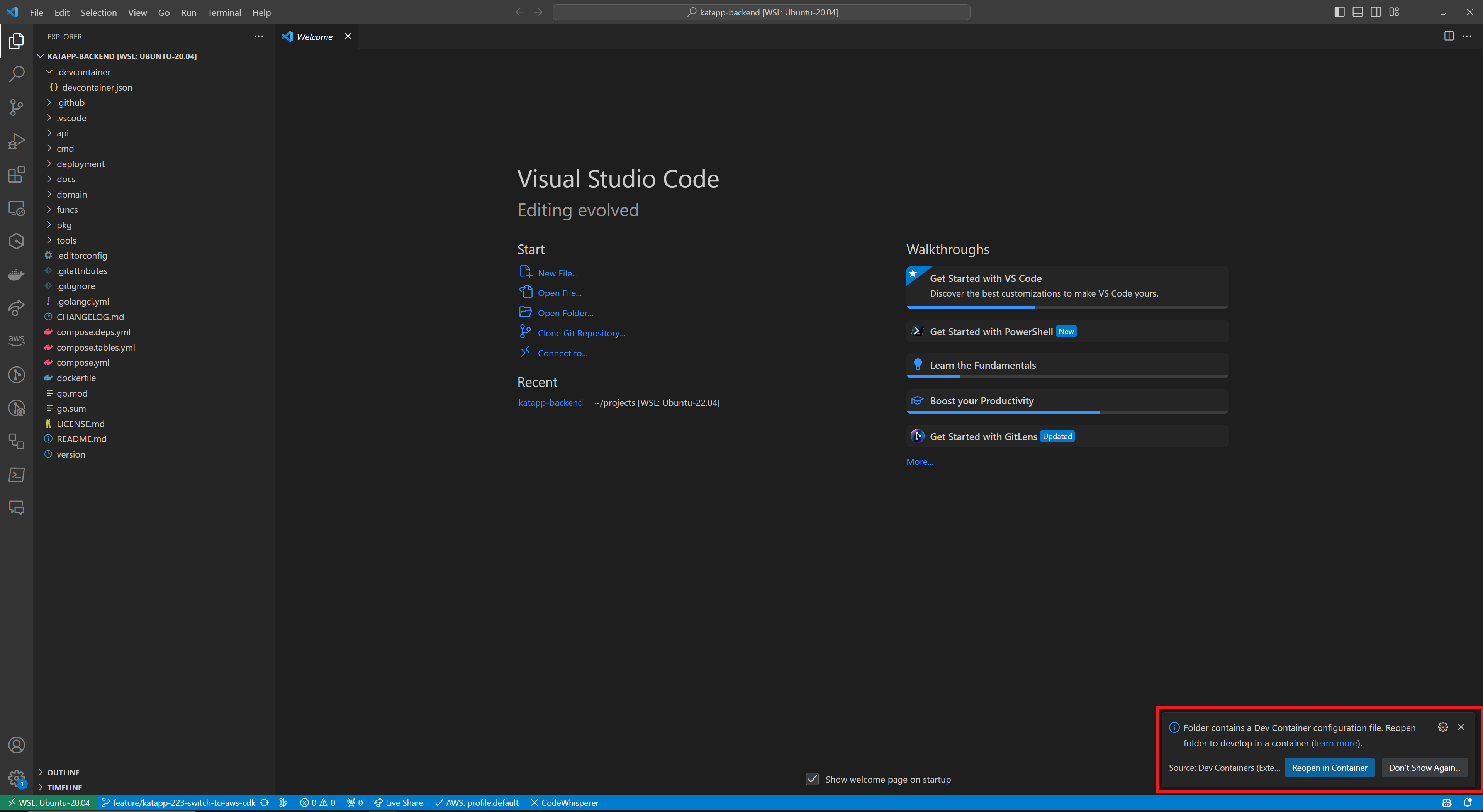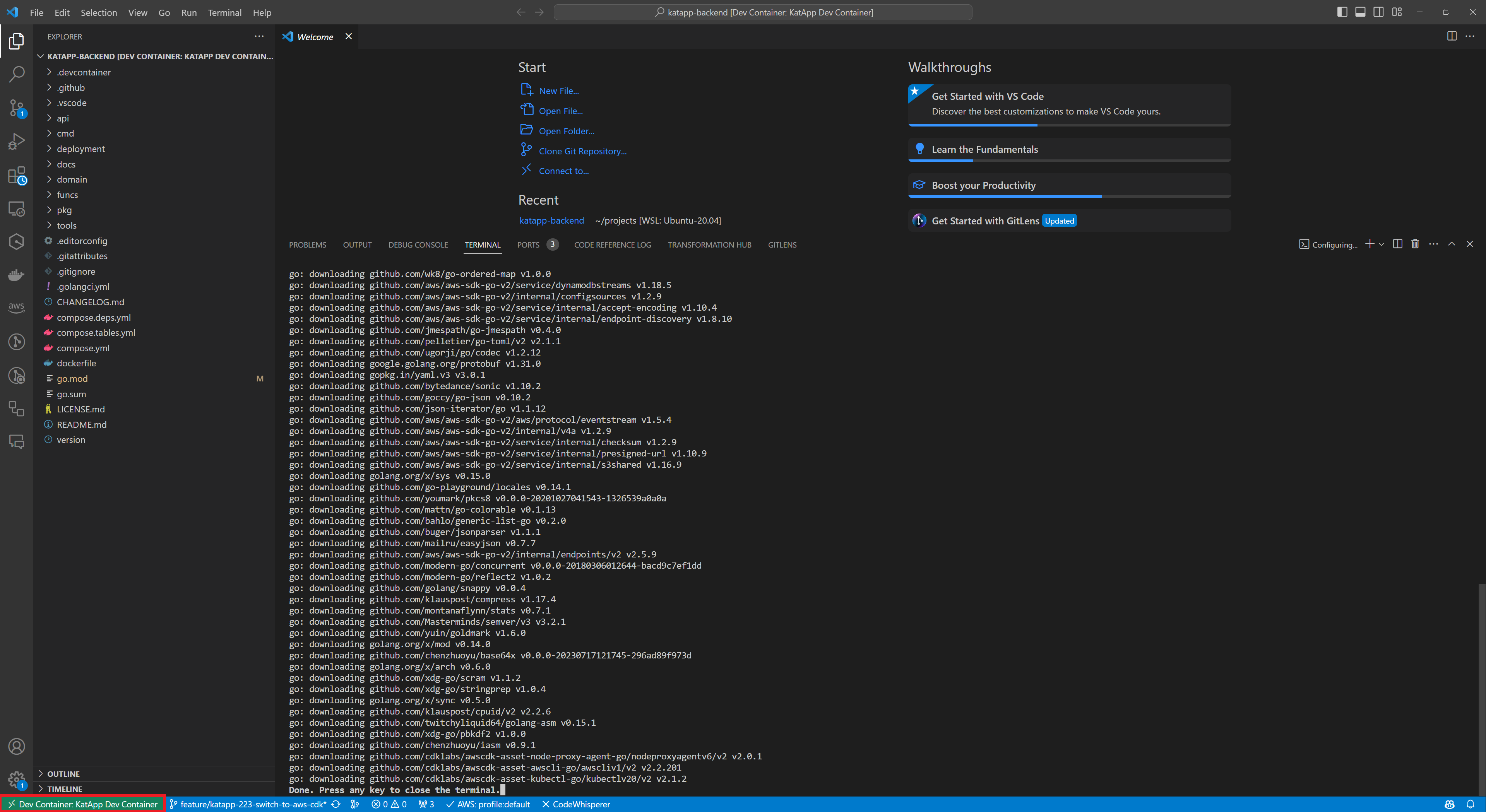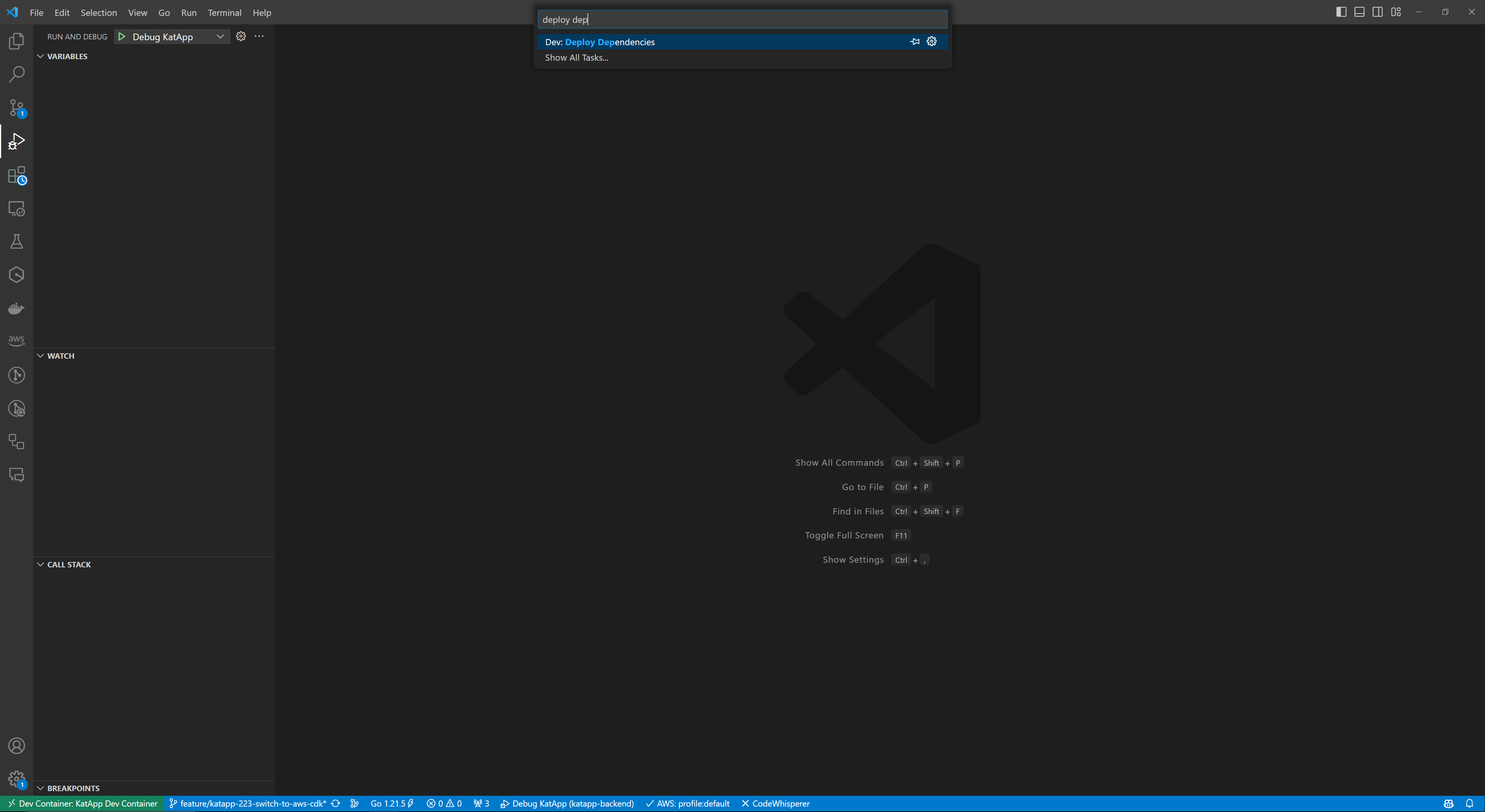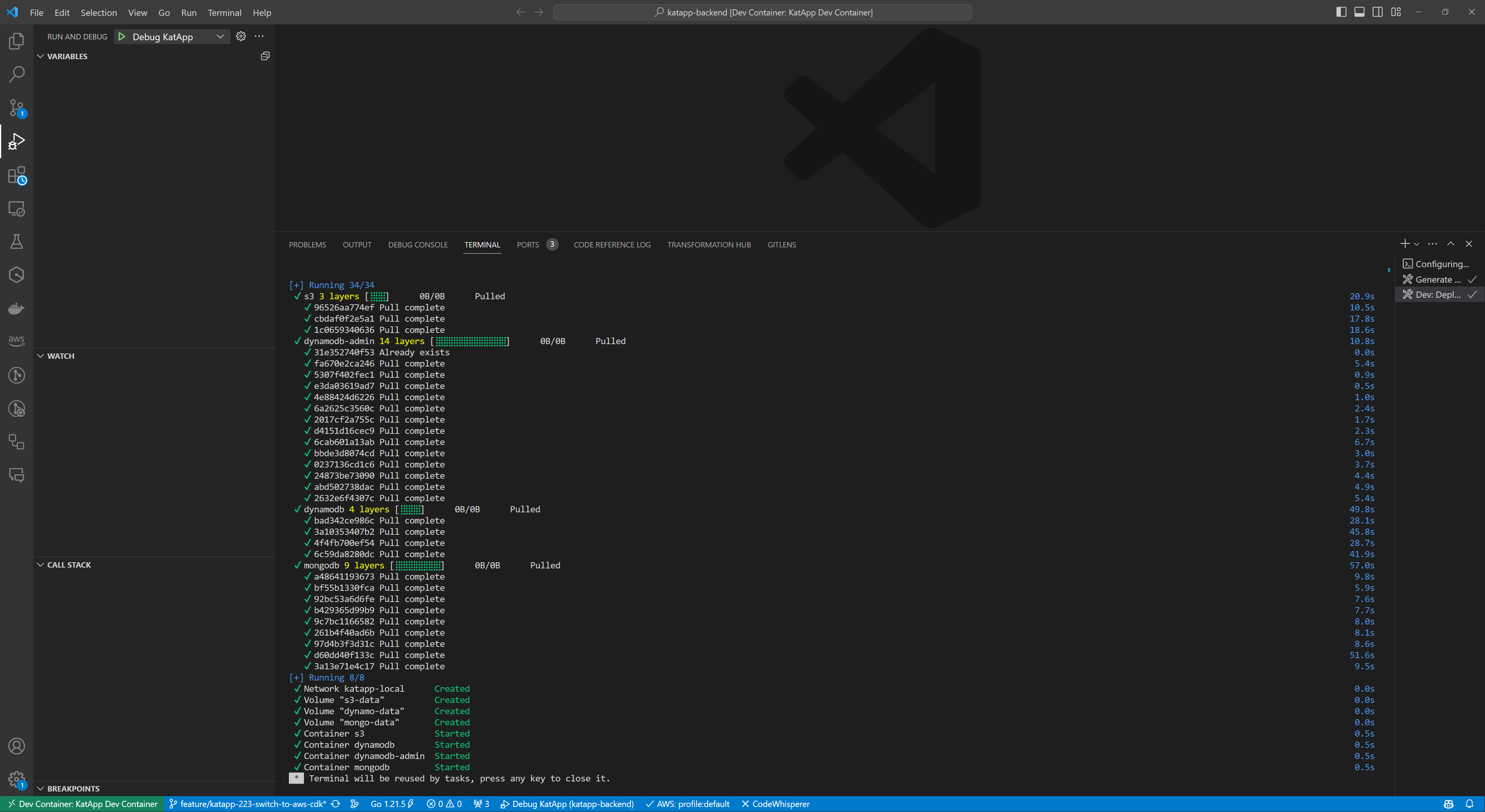1. IDE Setup
This article describes how to set up the development environment. After completing the article, you should be able to start the backend locally.
Prerequisites
We use Visual Studio Code as our development environment. You can download it here.
In general, development is platform-independent. You can develop under Windows, Linux and Mac. Note that the instructions are adapted for Linux. Under Windows, however, we recommend the use of WSL2 (Ubuntu 20/22). You can find information on how to set it up here.
Docker is required for the execution of containers (e.g. Mongo DB, DynamoDB, …). Information on installation can be found here.
Clone repository
The repository can be cloned with the following command:
git clone https://github.com/kat-app/katapp-backend.gitAs our GitHub repository is not yet publicly accessible, we have to enter our credentials when cloning.
Note
Setup VsCode Devcontainer
Navigate to the cloned repository and open VsCode:
cd katapp-backend/
code .VsCode suggests opening the dev container in the bottom right-hand corner. Click on “Reopen in container.”
This creates a Docker container with all necessary extensions and dependencies. This takes a few seconds, after which you are ready to go. You can see from the bottom left-hand corner that you are in the dev container.
Setup KatApp Backend Dependencies
The Katapp backend requires a database in order to work. To set this up, run the “Dev: Deploy Dependencies” task.
You can run the task with “Terminal” -> “Run Task…”.
This installs MongoDB and DynamoDB as Docker containers. When starting the backend, you can then select which database you want to use.
The installation is now complete. For the local start, please refer to the this guide.